Table of contents
查看、下载、发送帐户收据
Table of contents
Note: This article only applies to users of the public npm registry.
You can view, download, and email receipts for the complete billing history of your npm user account.
Viewing receipts
-
On the npm "Sign In" page, enter your account details and click Sign In.
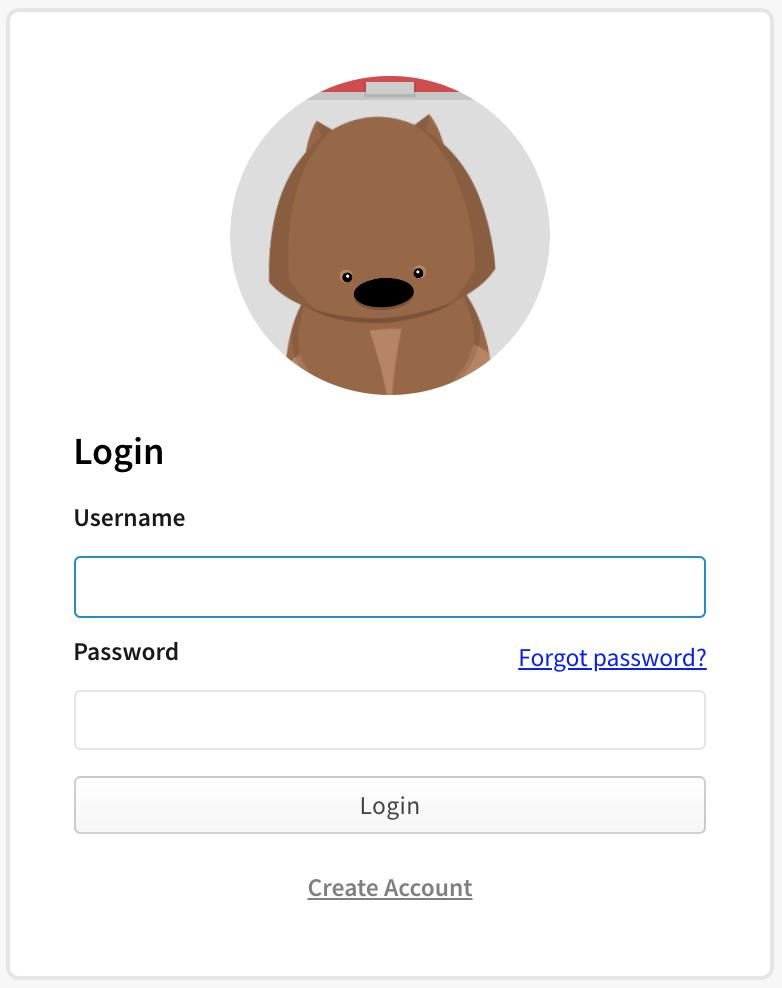
-
In the upper right corner of the page, click your profile picture, then select Billing Info.
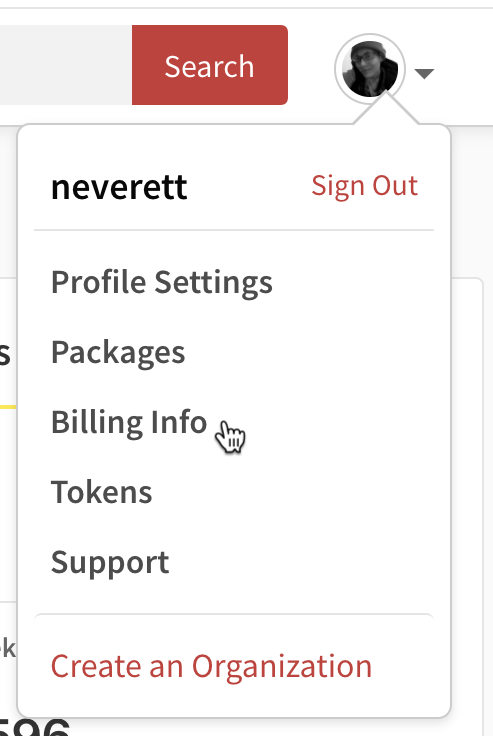
-
On the Billing Information page, under "monthly bill", select View Billing History.
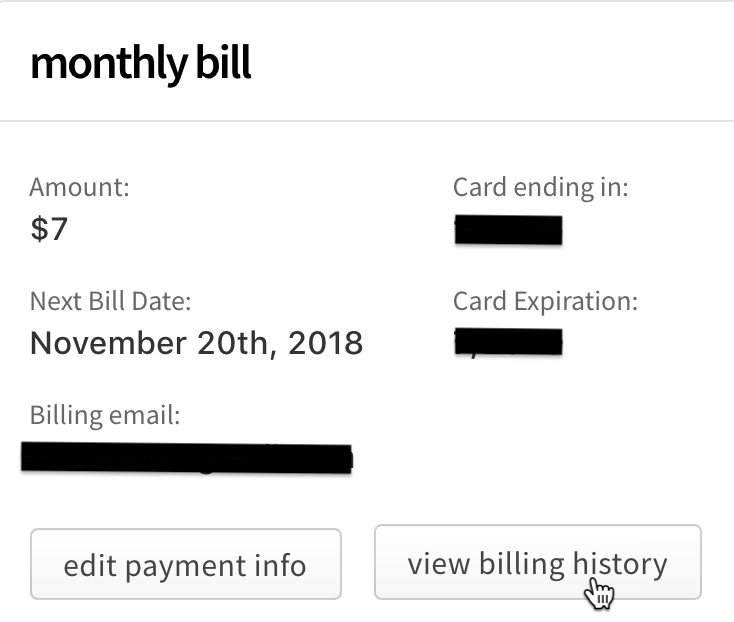
-
To view a single receipt, find the row of the receipt you want to view, then, on the right side of the row, click the view icon.

Downloading receipts
-
On the npm "Sign In" page, enter your account details and click Sign In.
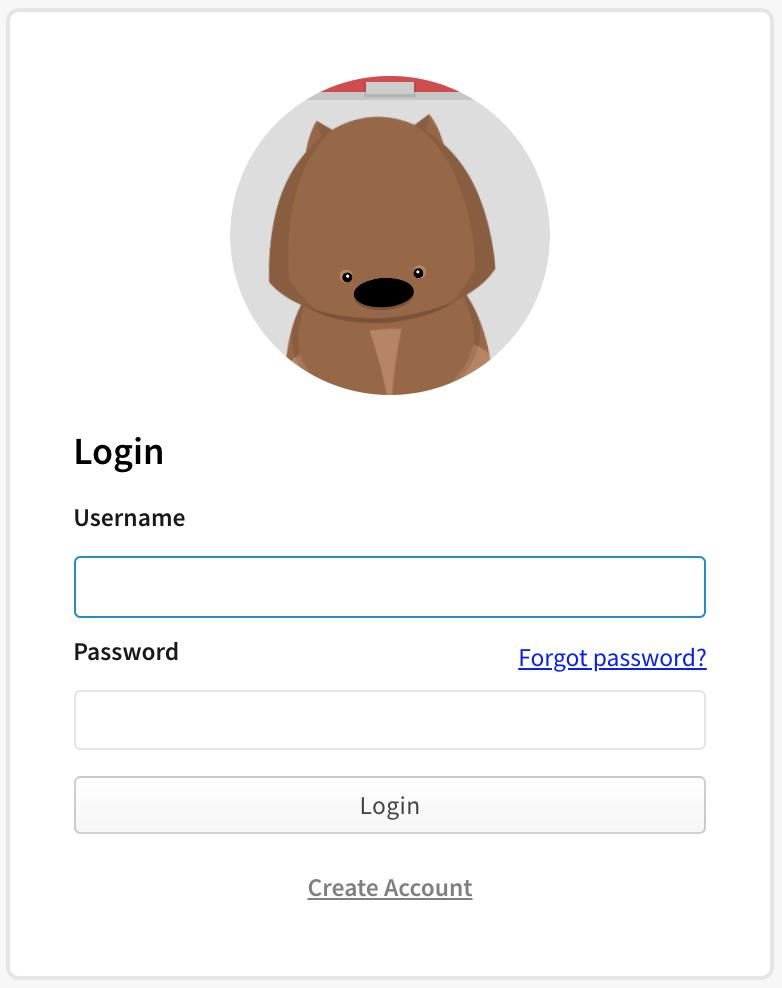
-
In the upper right corner of the page, click your profile picture, then select Billing Info.
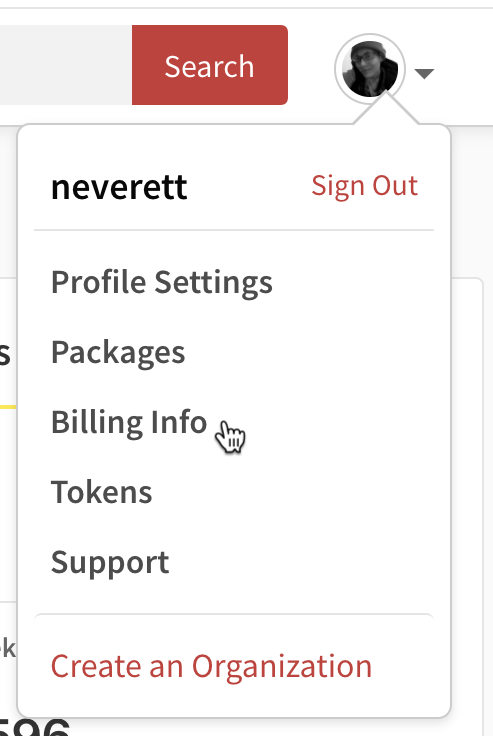
-
On the Billing Information page, under "monthly bill", select View Billing History.
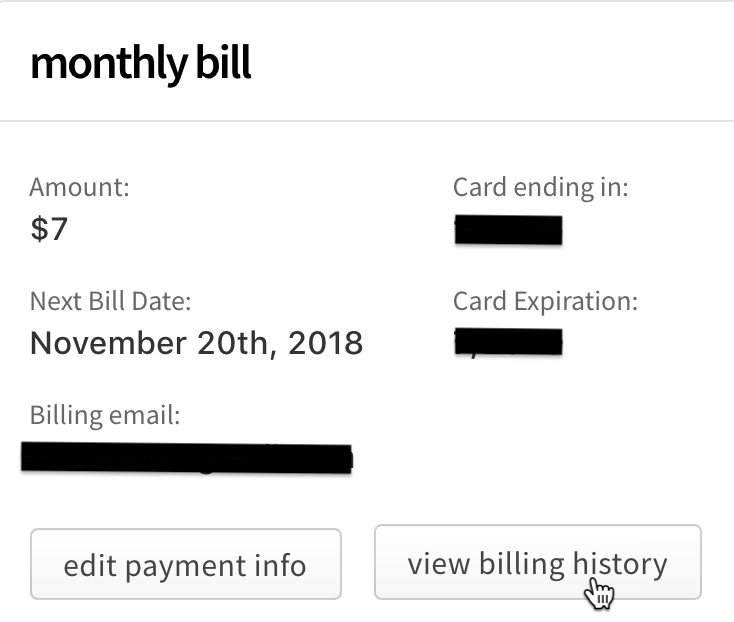
-
To download a single receipt, find the row of the receipt you want to download, then click the PDF icon on the right side of the row.

-
To download multiple receipts, first select the receipts that you wish to download by selecting the box next to the date. To select all receipts, select the checkbox next to the "Date" header. Then click Download Checked.
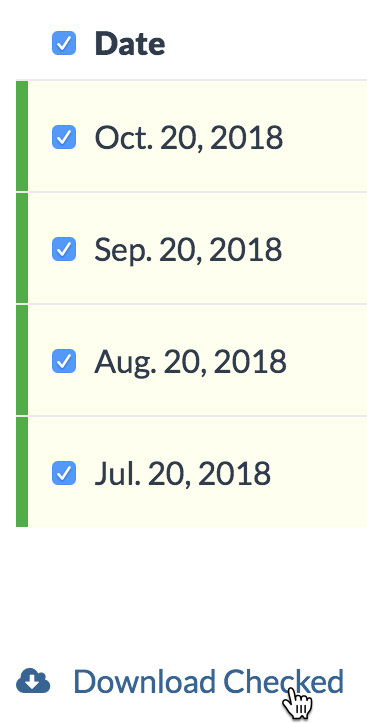
Emailing receipts
-
On the npm "Sign In" page, enter your account details and click Sign In.
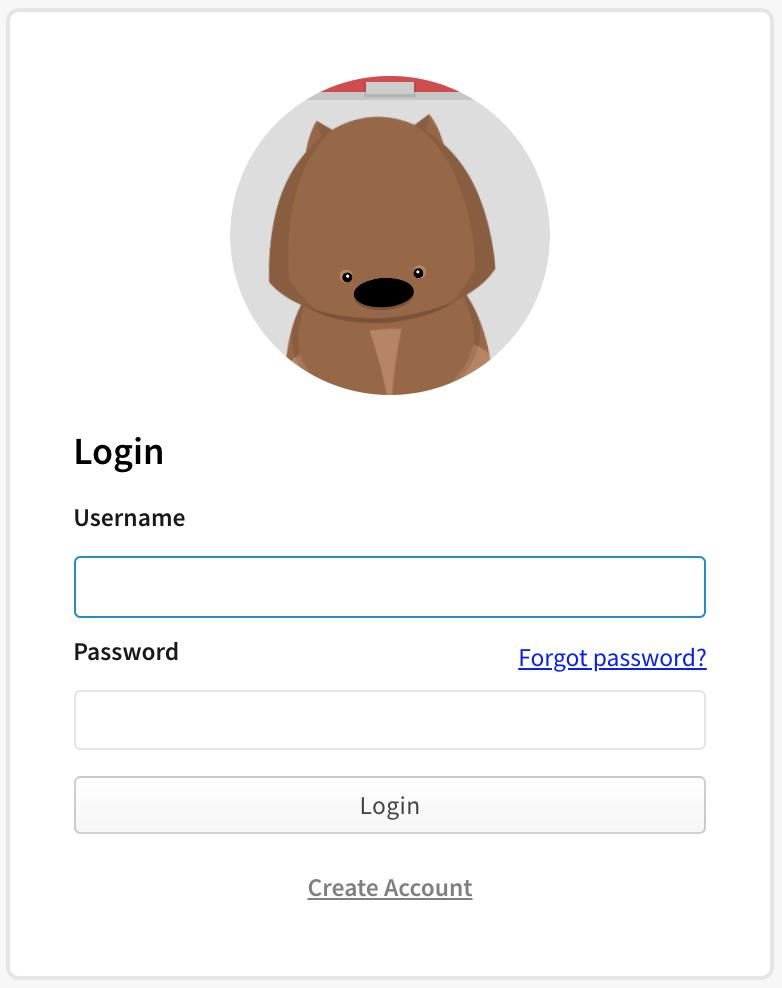
-
In the upper right corner of the page, click your profile picture, then select Billing Info.
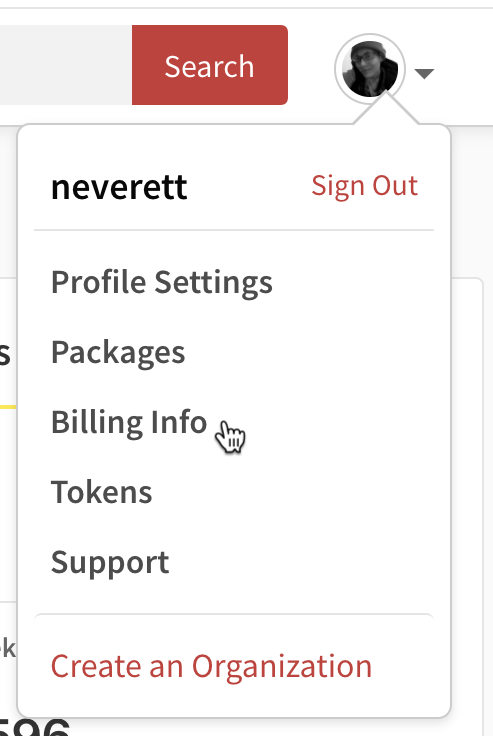
-
On the Billing Information page, under "monthly bill", select View Billing History.
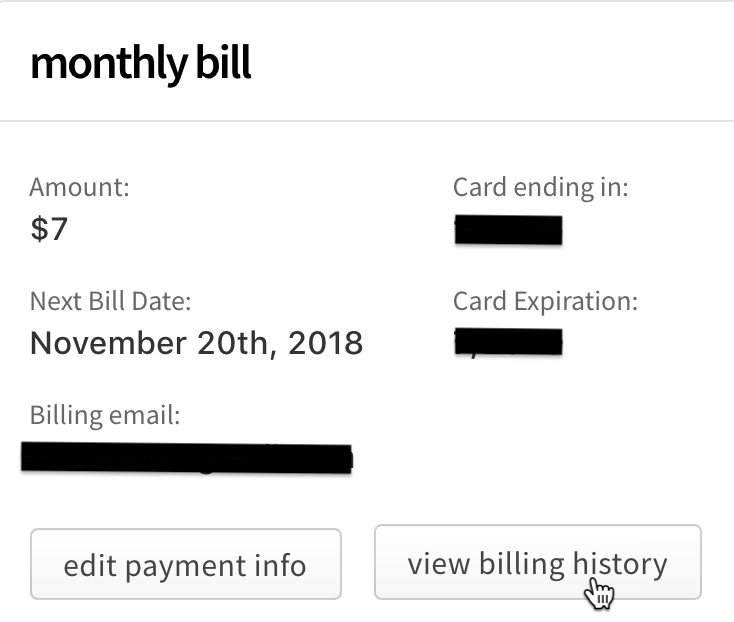
-
To email a single receipt, find the row of the receipt you want to download, then, on the right side of the row, click the email icon.

-
To email multiple receipts, first select the receipts that you wish to download by selecting the box next to the date. To select all receipts, select the checkbox next to the "Date" header. Then click Email Checked.
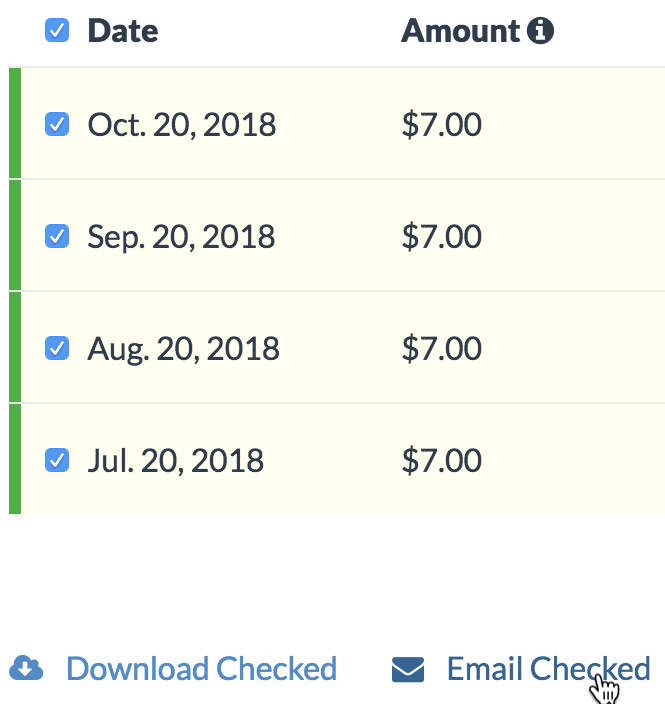
-
In the Email Receipt dialog box, fill in the "From", "To", and "Message" fields.
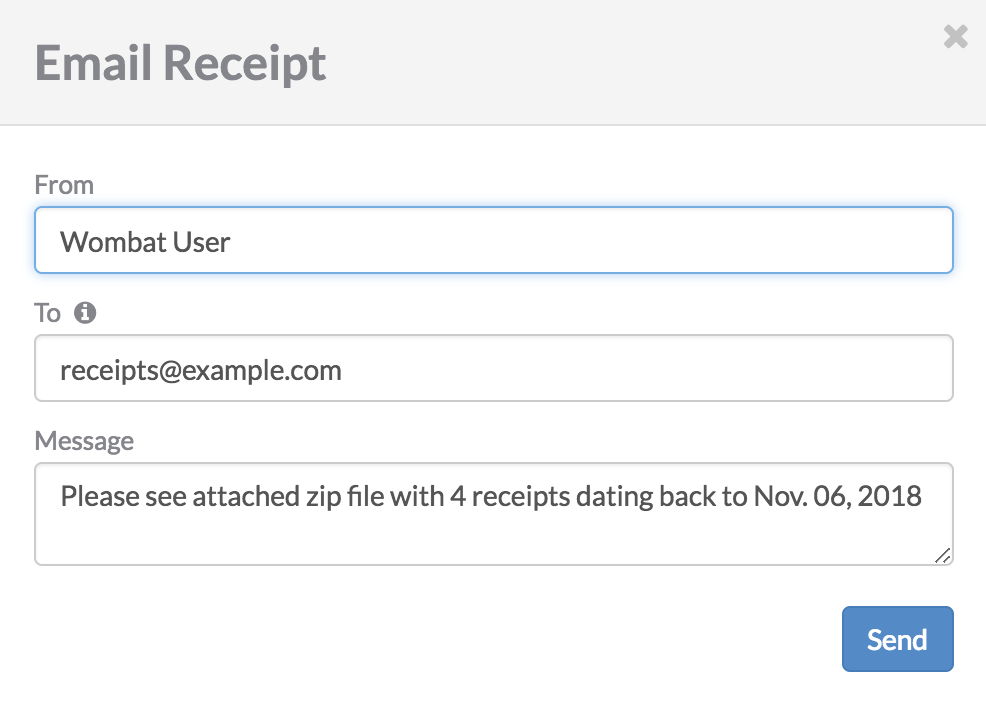
-
Click Send.
声明:npm 及相关 logo 的版权归 npmjs.com 所有。本站点仅用于 npm 中文文档,与 npmjs.com 没有任何关系。由于译者水平有限,且避免产生误解,条款和政策内容不进行翻译,关于这部分,请移步官网查看最新内容。